
|
8888-Display WiFi RS485 ModBus MQTT
(versions: RAW, C4, C8, IND4) available [get it now - below]
|




|
Quick manual for 8888-Display
A. TO CONNECT AND SET THINGS
1) connect to wfeasy.com WiFi - on some mobile phones it may be necessary to confirm the connection ("this connection does not have Internet etc. etc.") and / or disconnect the data connection because in some cases it penalizes performance; after the first configuration you can also connect via your WiFi see point B.
2) connect with the browser (Chrome, Firefox, etc.) to the wfeasy.com site - here is the QR:
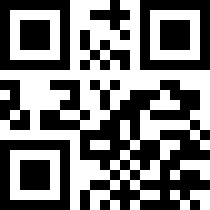
3) a login page appears asking for a password, the standard one is pippo - enter it and click OK. Then the main page appears where you can choose whether to show a clock, show a scrolling text; or you can access the Settings menu
B. CHANGE THE PASSWORD AND DEFINE THE VARIOUS OPTIONS (EX. CONNECTION TO WiFi; SERIAL BAUD; MODBUS ADDRESS)
1) connect etc. as in point A (at wfeasy.com/wfeasy.com)
2) at the bottom of the main page, choose the link "Settings"
3) the settings page will appear; immediately under the tongue, you can insert one or more WiFi to which you can connect; for example. home WiFi (or office or whatever); select your WiFi from the list (if it's not there, use the circular button that makes it repeat the search for WiFi), enter the password, click "+ + +" (sometimes it disconnects here; just reconnect)

4) the other operating parameters can be defined below:
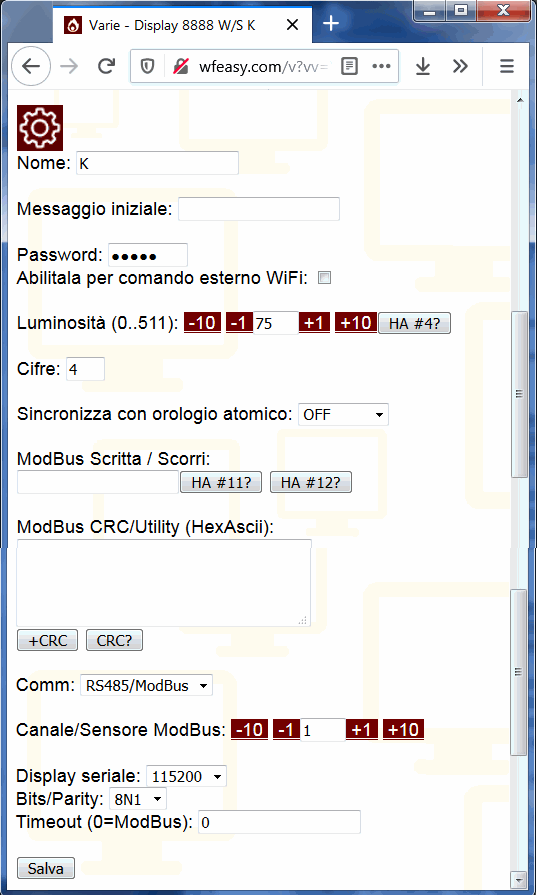
As for the parameters:
- "Name" is the name you give to the Display (to distinguish it in case you have several to access in WiFi);
- "Password" is the access password (in the image the standard ones; change it);
- "Enable it for external control" if this box is "marked", to execute external commands via WiFi you will need to provide the password (WiFi command manual);
- "Brightness" choice (can be changed with WiFi or serial or ModBus command)
- "Synchronize with atomic clock" activates the synchronization of the clock with a group of atomic clocks - using the WiFi Internet connection to reach them (in this case a WiFi connection must be set up).
- "ModBus Sentence / Scroll" using these boxes you can enter a sentence and obtain the Hex code to be sent in ModBus (including CRC) to display the sentence - or the number on 8888-Display. Or by entering HexAscii codes for ModBus, the ModBus CRC can be obtained.
- "Comm" allows you to choose whether you want to control the display via RS232 serial interface or via RS485 / ModBus interface;
- "ModBus Channel" allows you to choose which ModBus ID belongs to the Display, in case you are using many devices on a ModBus bus and not only the display; default is 1;
- "Serial Display; Bits / Parity; Timeout" are the RS232 / RS485 operating parameters starting from the speed in Baud;
C. ACCESS 8888-DISPLAY WITH COMPANY / ETC WiFi.
1) connect etc. as in point A at wfeasy.com/wfeasy.com
2) make sure that you have entered your WiFi parameters as in point B, and that you have memorized / connected them
3) if it is connected to vs. WiFi, at the bottom of the window, will indicate the name of the WiFi and the IP it assumes, eg. 192.168.1.14
4) with the PC / Mac / phone or whatever is connected to the home WiFi at this point
5) Click the link if the page is still there, or type the number on the browser bar, all attached with all the dots that separate it, without spaces, for example 192.168.1.14 or http://192.168.1.14. You can possibly set this number in your router (menu type "DHCP reservation" which is sometimes found in the advanced functions of the router). Example:
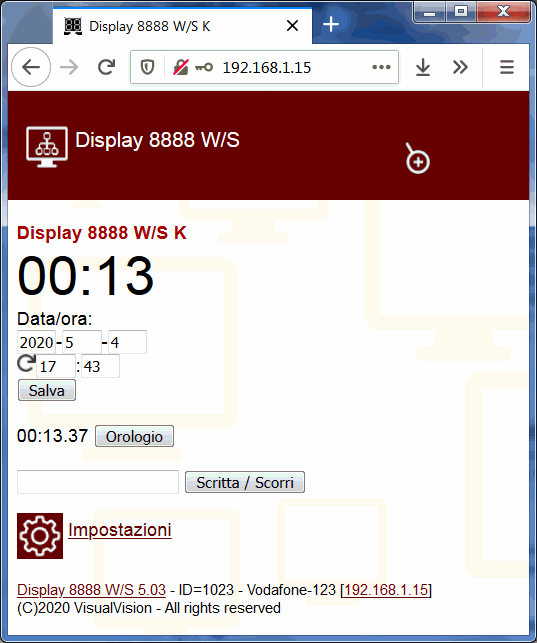
D. HOW TO CONTROL IT AND DISPLAY NUMBERS AND WRITINGS
- WiFi/HTTP (HTTP WiFi control manual);
- WiFi/MQTT ( MQTT control manual);
- serial interface RS232 (just 2 wires are needed: TX, GND; serial manual);
- ModBus RS485 serial interface (A,B; ModBus manual for Display8888);
|