|
MultiQueue / MultiQueue
Show on several places (and also on the Internet if you wish) the number of those to be served in the queue
(versions: I, E) available [get it now - below]
|

|
Quick manual for MultiQueue
A. TO USE A TABLET OR MOBILE PHONE OR WiFi TV AS A REPEATER
1) connect to WiFi wfeasy.com - on some mobile phones it may be necessary to confirm the connection ("this connection does not have Internet, etc. etc.") and / or disconnect the data connection because in some cases it penalizes performance; after the first configuration you can also connect to your WiFi see point C.
2) connect with the browser (Safari, Chrome, Firefox, etc.) to the wfeasy.com site - here is the QR:
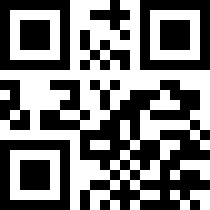
The number will be displayed at this point at full page (with autorefresh)
B. TO SEND FORWARD THE NUMBER (AND OPTIONS)
1) use the remote control
or
1) connect to WiFi wfeasy.com (the QR is the one above)
2) connect with the browser (Chrome, Firefox etc.) to the wfeasy.com site
3) click the small link at the bottom, "HomePage / Setup"
4) enter the password, by default, pippo (then change it!)
5) in the following screen you can see the number and there is the +++ key to advance the number; there is also the possibility to set a number, eg. if the paper roll of numbers has reached 56, you can set 56 with a couple of clicks
NOTE: if MultiQueue is connected to your WiFi, as in point C, it can be controlled by connecting to WiFi and writing the IP number on the browser bar, instead of wfeasy.com (displayed in small size at the bottom of the screens; e.g. 192.168 .1.15).
C. MAKE THE NUMBER AVAILABLE ON THE INTERNET / WiFi
1) connect etc. as in point B
2) choose the "Settings" menu
3) scroll the page until you find the WiFi section, select your WiFi, enter your password, "Save" (sometimes it disconnects here; just reconnect)
D. TO SEE THE NUMBER ON THE INTERNET, FROM ANYWHERE
1) MultiQueue MUST be connected to a WiFi as in point C
2) go to wfeasy.com/.py?k=12345678 (the number instead of 12345678 and the relative QR will be provided with the device)
E. TO CONNECT IN TANDEM WITH SOME QUEUENUMBER UNITS
1) connect etc. as in point B
2) choose the “Settings” menu and set a password that will be used by all QueueNumbers to access
3) set each of the QueueNumber devices (as in point E. of the QueueNumber quick manual)
Once everyone is connected (and the passwords are OK) everything goes automatically. Everyone can advance their number and the next they advance does +1 while the others are obviously still at the number they are serving.
F. HTTP AND MQTT AUTOMATION
See the page with the control information for MultiQueue and QueueNumber in HTTP and MQTT...
|