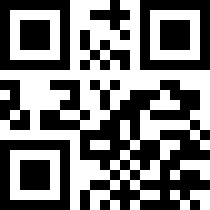|
QueueNumber (NumeroInCoda)
To show the number of who needs to be served in a queue, even via the Internet (!)
|
QUEUENUMBER is a luminous display with two very large, high brightness digits, which shows the number of those who are entitled to be served in a queue and can be used (together with the classic number rolls or with number printing devices) to maintain the order and civil peace in a queue. Remotely controllable with a remote or via WiFi.
It is powered at 5V via a USB port, a USB PowerBank, or a common 220V - USB mobile charger.
Dimensions (version I) 108 x 112 x 15 approx; (version E) 110 x 110 x 50 approx.
Made in Italy! 
(images of some specimens in version I; from the top gray, transparent, black, white)
You can
configure QueueNumber and send forward the number via its internal WiFi (no Internet required, it creates its own WiFi hotspot; you need a smartphone or a PC;
quick manual); and it can also be used with a
remote control.
The fact of being able to advance the number with the smartphone is an additional possibility that allows, for example, several cashiers / service providers to use it simultaneously, and avoids problems if the remote control batteries were temporarily discharged.
Supports external displays: the number can also be seen / repeated on the screen of one or more phones / tablets / computers / TVs that have WiFi, simply by connecting to
QueueNumber's own WiFi; in other words, any device with WiFi can act as an additional external "monitor". With a WiFi-TV you can therefore have a very large number, even 50 inches. Wireless and without the need for the Internet! (
manual)
In addition, if you connect it to the Internet via your WiFi router, the customers or patients to be served will be able to see what the current number is also on the Web (via a QR code that can be hung near the number) and therefore if the queue is very long they will be able to be absent and, wherever they are, continue to know where the queue is - very useful for clinics / healthcare where you have to wait hours and anything to make the queue more bearable will certainly be appreciated.
One or more
QueueNumber devices can be put to work in tandem through a
MultiQueue; this is used when there are several shop assistants / counters / service points and each can advance the service by "calling" the number (
more info on MultiQueue...).
In short, in addition to simply showing the number, a lot of additional features, which are almost all summarized (except the tandem with MultiQueue) here:
Version I is more photogenic, version E is in IP56 box and can therefore be used in more difficult conditions.
The box for version I can be transparent, semi-transparent / white, gray, black.
LED lighting can be green, blue, white (we do not guarantee to have them all available but generally we have them; you can express your preference and order of preference).
We have photographed some of the possibilities below, they are so-so photos, if we have time maybe let's try to redo them better!






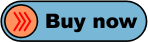
|
Quick manual for QueueNumber
A. TO USE A TABLET OR MOBILE PHONE OR WiFi TV AS A REPEATER
1) connect to WiFi wfeasy.com - on some mobile phones it may be necessary to confirm the connection ("this connection does not have Internet, etc. etc.") and / or disconnect the data connection because in some cases it penalizes performance; after the first configuration you can also connect to your WiFi see point C.
2) connect with the browser (Safari, Chrome, Firefox, etc.) to the wfeasy.com site - here is the QR:
The number will be displayed at this point at full page (with autorefresh)
B. TO SEND FORWARD THE NUMBER (AND OPTIONS)
1) use the remote control
or
1) connect to WiFi wfeasy.com (the QR is the one above)
2) connect with the browser (Chrome, Firefox etc.) to the wfeasy.com site
3) click the small link at the bottom, "HomePage / Setup"
4) enter the password, by default, pippo (then change it!)
5) in the following screen you can see the number and there is the +++ key to advance the number; there is also the possibility to set a number, eg. if the paper roll of numbers has reached 56, you can set 56 with a couple of clicks
NOTE: if QueueNumber is connected to your WiFi, as in point C, it can be controlled by connecting to WiFi and writing the IP number on the browser bar, instead of wfeasy.com (displayed in small size at the bottom of the screens; e.g. 192.168 .1.15).
C. MAKE THE NUMBER AVAILABLE ON THE INTERNET / WiFi
1) connect etc. as in point B
2) choose the "Settings" menu
3) scroll the page until you find the WiFi section, select your WiFi, enter your password, "Save" (sometimes it disconnects here; just reconnect)
D. TO SEE THE NUMBER ON THE INTERNET, FROM ANYWHERE
1) QueueNumber MUST be connected to a WiFi as in point C
2) go to wfeasy.com/.py?k=12345678 (the number instead of 12345678 and the relative QR will be provided with the device)
E. TO CONNECT IN TANDEM WITH OTHER UNITS, USING A MULTIQUEUE
1) proceed as in point C and choose the internal WiFi of the MultiQueue / Multiqueue as the WiFi to connect to
2) in the "Settings" menu, make sure you have entered the same "MultiQueue password" entered in the settings of the MultiQueue
F. HTTP AND MQTT AUTOMATION
|
Get QueueNumber / QueueNumber
The product is sent in a shockproof box.
It is powered at 5V via a USB port, a USB PowerBank, or a common 220V - USB mobile charger. Connection cable included.
Languages for the user interface: English, Français, Italiano, Español, Deutsche.
Made in Italy.

PayPal or Credit Card
Purchase by using the following button and adding to the PayPal cart (where you can change the quantity).
There is a slight surcharge which covers PayPal fees (or a discount for the wire transfer, below).
Version:
[available soon]
(C) 2022 VisualVision