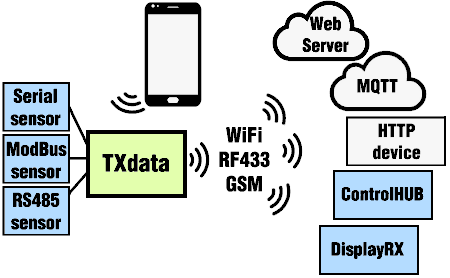
|
TXdata RS485 ModBus WiFi/RF/GSM
(versions: I, E) available [get it now - below]
|



|
We also have TXtemp (temperature and humidity) and TXsoil (soil moisture)
For the measurement of the temperature we have TXtemp, for the soil moisture we have TXsoil (affordable and practical, they do not require external devices).
The ways in which TXtemp TXsoil TXdata can work: supported by VisualVision products or used for generic automation via WiFi / GSM / HTTP or WiFi / MQTT
We tried to build an organic system so that whoever gets a TXtemp, TXsoil sensor or a bridge for RS232 or ModBus sensors and devices like TXdata can immediately use them without wasting time in configurations (and we also took the opportunity to insert some things into our system some "extra" not foreseen by the standards!).
But we didn't want to do a "closed system". We have also included the most widespread industrial standards, HTTP and MQTT, so that our elements can be used in any automation.
|
|
Quick manual for TXdata
A. TO CONFIGURE THE STANDARD / RF VERSION AND THE TRANSMISSION CHANNEL
1) turn on by pressing the power button
2) connect to wfeasy.com WiFi
3) connect with the browser (Safari, Chrome, Firefox, etc.) to the wfeasy.com website
4) the configuration screen appears, indicating the WiFi channel on which to transmit and / or (in the versions that provide it) the RF433 radio channel
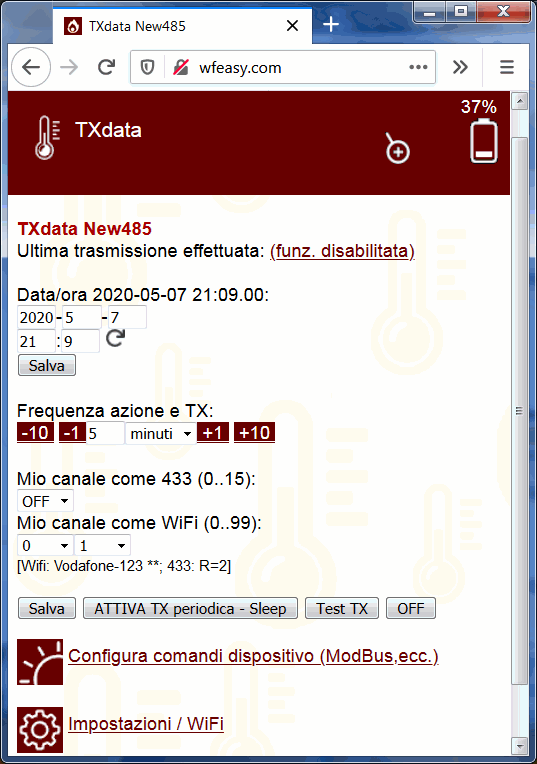
5) if you choose a WiFi channel, make sure the receiving device is turned on (whether it is DisplayRX, ControlHUB, RXTXeasy GSM - or your device or your WiFi if you choose to send data to your real or virtual web server ) then choose the "Settings / WiFi" menu
6) scroll the page until you find the WiFi section, select the WiFi of the above device (possibly have it redo a WiFi search with the appropriate reload button; if it is one of the VV devices it will find it automatically and give a button to connect), if you need the WiFi password, enter "Save" (sometimes it disconnects here; just reconnect)

7) if you are connected to DisplayRX, ControlHUB or RXTXeasy GSM take care to insert, a little below, the password of use, if enabled; eg if the device is DisplayRX and its access password is mickey123, here it should be written mickey123.
B. CONFIGURE THE RF433 VERSION TO PERFORM A MODBUS COMMAND AND TRANSMIT DATA TO DISPLAYRX, CONTROLHUB OR RXTXEASY
1) connect etc. as in point A
2) choose the menu "Configure device commands"; the command window appears (which also has utilities to generate or verify CRC ModBus rather intuitive to use and which we do not explain here)
3) choose a Channel 433 (eg Channel 0); choose the transmission frequency; in the appropriate box enter the ModBus command (or the commands, each followed by the "return" key; typically you enter them as HexAscii):

4) connect your ModBus device to TXdata (cables A, B; maybe the power supply), and press the Test button to test the command. In this example we have connected a ModBus voltage meter and we are sending it the command 01 04 0000 0001 31CA which (for the model we have) is equivalent to asking it to tell us what the voltage it is measuring is.
By clicking TEST, TXdata sends the command and displays the response.
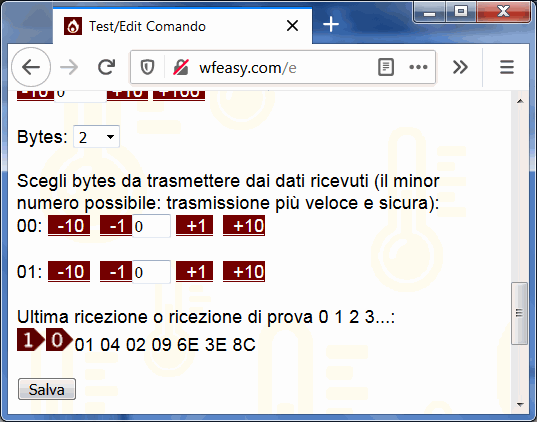
1) connect etc. as in point A
2) choose the menu "Configure device commands"; the command window appears (which also has utilities to generate or verify CRC ModBus rather intuitive to use and which we do not explain here)
3) choose a Channel 433 (eg Channel 0); choose the transmission frequency; in the appropriate box enter the ModBus command (or the commands, each followed by the "return" key):

6) then click Save and save the setting: from now on, with the chosen periodicity, TXdata will query any device you want to connect, with the specified ModBus command, and from the ModBus response it will get, it will extract the specified bytes, which will be transmitted (if WiFi is chosen or if GSM is chosen, everything will be transmitted and it will not be necessary to specify bytes to be extracted)
C. CONFIGURE THE WiFi VERSION TO GIVE MODBUS COMMANDS AND TRANSMIT RESPONSE / DATA TO YOUR WEB SERVER
1) connect etc. and configure the ModBus command as in point B (the only difference: you will choose a WiFi channel, and for WiFi the entire response will be transmitted, so it will not be necessary to choose the bytes)
2) right under WiFi settings, instead of WiFi TX to DisplayRX / RXeasy, choose other settings and write your server / script URL. The data are sent via the usual CGI/GET standard, click here for the format...

D. CONFIGURE THE GSM VERSION TO SEND MODBUS COMMAND (S) AND TO TRANSMIT RESPONSE / DATA TO YOUR WEB SERVER1) connect etc. and configure the ModBus command as in point B (the only difference: for GSM the entire response is transmitted and it will not be necessary to choose the bytes)
2) the GSM version also allows you to indicate a possible PIN (leave blank if there is no PIN) and the APN of your operator (search on Google if necessary). As for WiFi, the URL of the server / script that will receive the data transmitted is then indicated; the specifications for the data transmitted are very simple (click here...).

3) in the event that you transmit to a ControlHUB made accessible via the Web thanks to a static IP or to a Dyn DNS (see ControlHUB website), it will be necessary to insert the standard internal ControlHUB as a script, namely:
(STATIC IP 123.45.67.12) http://123.45.67.12/x
(DYN DNS goofy.dyndns.com) http://goofy.dyndns.com/x
E. CONFIGURE FOR MQTT TRANSMISSION FOR HOME ASSISTANT, AUTOMATION, DOMOTICS
1) connect etc. and go to Settings as in point C. You will need to connect to a WiFi (home, work, laboratory, etc.) from which an MQTT broker is accessible. Always in the WiFi settings, you must choose "WiFi / MQTT" as an option. Right after that, below the page, are the MQTT settings.
You can enter the data related to the Broker and immediately read the name of the Topic needed to command it and to read; basically, to receive the HexAscii string that TXdata will receive after interrogating ModBus, just listen to the topic tx-o-nameofthedevice
|